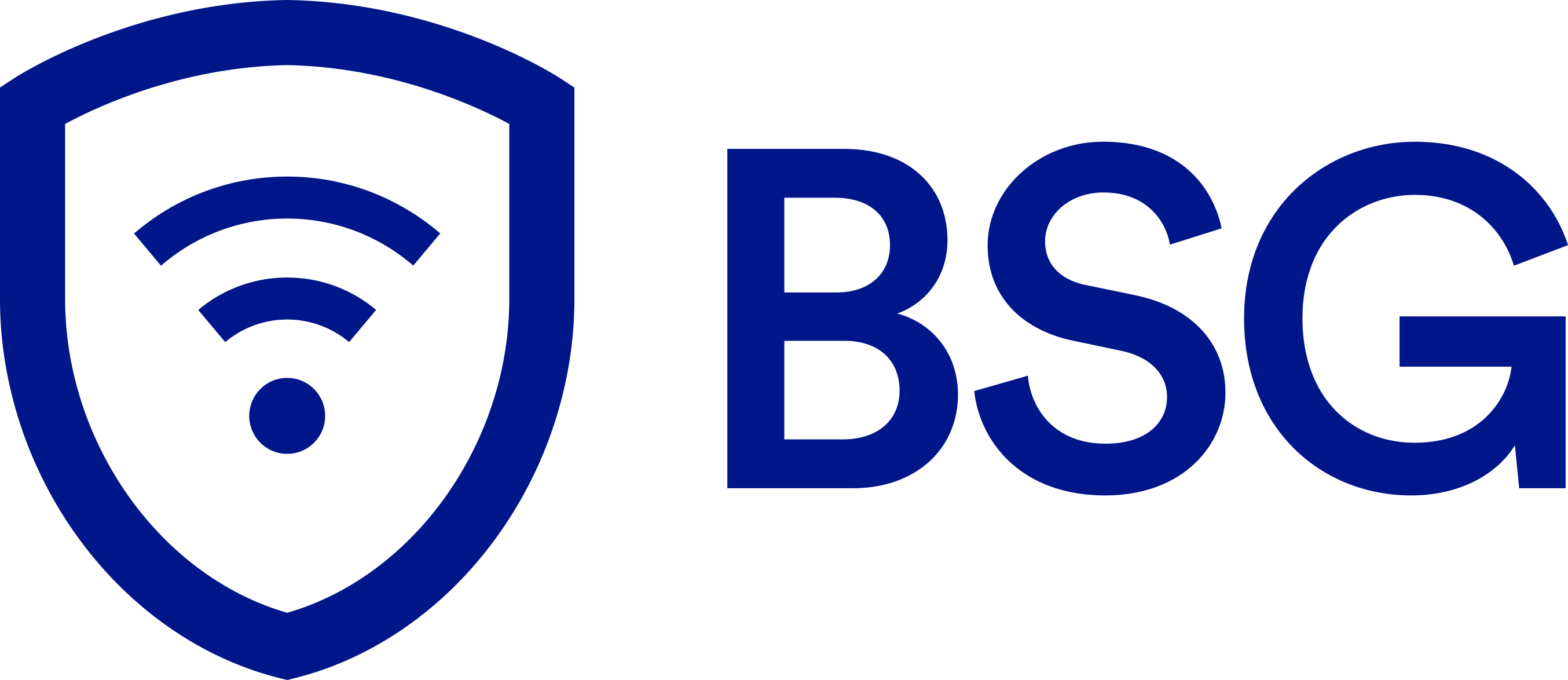[fusion_dropcap boxed=”no” boxed_radius=”” class=”” id=”” color=””]O[/fusion_dropcap]ne of the main reasons our homes continue to get smarter than ever is down to the remarkable penetration of voice assistants. After all, who doesn’t want to turn off the lights with a simple command or change channels without reaching for a remote?
Today, we’ll give you a walk-through on adding voice control to your smart home devices the easy way. This guide is angled more toward beginners than the tech-savvy so we’ll go easy on you. For the purposes of this guide, we’ll be focusing on the 3 main players in the world of virtual butlers:
- Alexa
- Google Assistant
- Siri
Why Use Voice Control and What Devices are Compatible?
In a word, convenience. Also, given the routinely woeful audio baked into most smart speakers – there are exceptions but most are quite weak – controlling smart devices is arguably their key selling point. As well as controlling devices independently, you can use a single voice command to control a group of smart devices.
First of all, you need to get yourself a device with your preferred voice assistant onboard. You’ll also usually need a home hub. Think about wireless intercom system, that’s in the kitchen at all times, turning on the lights, TV and more. We’ll run through these digital assistants in turn now and show you how to make the best use of voice control with each.
1) Voice Control with Alexa
A common starting point for controlling smart voice commands is to opt for one of the impressive Amazon Echo smart speakers or smart displays. Here’s a brief overview of the entire range:
Echo Smart Speaker Range
There’s no right or wrong answer to which Echo will work best for you so focus on which best meshes with your needs and budget.
The good news is, all these devices are remarkably affordable considering the functionality delivered.
- Echo Plus Second Generation: With uprated sound, Echo Plus also packs an onboard Zigbee hub affording you even more robust voice control of your smart devices.
- Echo Dot Third Generation: With a fabric redesign looking far slicker than the earlier rubber version, this is a budget entry-point to the Echo range that also comes in a kid-friendly variant.
- Echo Show Second Generation: The rebooted version of Amazon’s smart display, get all the voice control smarts of Alexa combined with a 10-inch HD screen. Make video calls between devices and take full charge of your smart devices with nothing but voice commands
- Echo Spot: A table-side alarm clock, speaker, and mini-display rolled into one. From hands-free calls to barking orders at your smart devices and appliances, Echo Spot is still going strong into its second generation
If none of these takes your fancy, you can always opt for a smart speaker from another brand.
Adding Voice Control to Smart Devices with Alexa
The main benefit of using Alexa to control your smart devices is how you can get your kit working so well together.
Firstly, you’ll need a device that Works with Alexa. All compatible smart home tech will come clearly labeled with this.
You then need to set up that smart device using its own app and your home WiFi network. Instructions and installation vary from device to device so follow the instructions, and you’ll be one step closer to issuing voice commands.
Again, with Echo Plus set aside, you’ll otherwise need to install the Alexa skills for any device you want to control with your voice.
This process is straightforward and links your Amazon account to the account of the device in question. All you’ll need is the log-in details for the device and the ability to follow simple instructions.
Just open the Skills and Games tab from the side menu in-app then you’ll be guided through adding those nifty skills.
Now it’s time to sync your devices with Alexa…
You’ve got 2 choices here:
- Say “Alexa, discover my devices.”
- Click Devices in the Alexa app then hit + and allow Alexa to scan your home network for compatible devices with skills in place
How about if you’re unhappy with the default names doled out to devices?
Well, there’s a straightforward renaming convention.
- Again, click Devices then select the product category (lights, plugs, thermostats…)
- Hit Settings then Edit Name and alter to what best suits
Groups
Grouping devices together are the key to automating your home and a breeze in-app using Alexa.
- Tap Devices then +
- Add Group and then Choose Smart Home Group
- Select your devices and name it accordingly
This enables you, for example, to control all your downstairs lights using just one command.
Note: If you’ve already created Scenes in the native app of the smart device, don’t panic. The initial network scan will import these assuming the skills are in place.
For further help with any aspect of adding voice control to your smart devices, Amazon has a concise but information page right here.
Routines
Alexa Routines are a great way to get smart devices to behave in a certain way according to a given trigger.
Assuming Alexa has recognized the device as above, setting up Routines is a cinch…
- In the Alexa app, open the side menu then click Routines > +
- Create your trigger with When This Happens. Use a phrase or time as the trigger. Alternatively, base your Routine on another device doing something or pushing an Echo button
- For voice control by phrase, choose which action this trigger completes
- Under the From field, choose the device that controls the Routine
- Hit Create and you’re ready to start using your voice to trigger synced actions
How about if you prefer using Google Assistant? Luckily, things are even easier to get started with the big G!
2) Voice Control with Google Assistant
Google is Amazon’s only serious rival in the smart speaker vertical in terms of market share. When Google Assistant first came out the blocks, you needed to choose from a trio of Google Home devices to enjoy adding voice smarts to your connected home.
Google Home Smart Speaker Range
- Google Home: Launched in 2016, the original Google smart speaker is not the best in terms of sound quality, but enables you to take charge of a broad spread of smart devices fuss-free at an affordable price-point
- Google Home Mini: Cheap and, again, lacking in terms of soundscape, this tiny smart speaker nevertheless delivers fully if you’re looking for hands-free operation of your smart home. It also comes in handy for placing calls and gives you all the power of Google’s mighty search
- Google Home Max: A smart speaker that comes good on the audio front, Home Max punches dramatically above its weight. It’s not cheap, but along with room-filling sound you can also use it for the purposes of controlling a suite of smart devices and appliances with voice commands
Adding Voice Control to Smart Devices with Google Assistant
You’ll need to grab yourself the agile Google Home app first. This is available on both iOS and Android, and it’s a free download. As with Alexa, you’ll need to set up your smart device in its native app before adding voice control with Google Assistant.
Go to the home screen of Google Home.
- Click Add then choose Set up device then you need Have something already set up?
- All partner brands will populate a list. Choose the brand name in question
- Log in using your credentials for that device. The specific device will pop up
- On the following screen, you’ll be able to add these devices to a given Room
With these very user-friendly steps nailed, voice control couldn’t be simpler…
Either tap the device in-app on Google Home or speak within range of your smart speaker or third-party Google Assistant device. You can now control your smart devices hands-free.
3) Voice Control with Siri
Apple HomeKit is absolutely not the most beginner-friendly of ecosystems. To this end, we’ll just be briefly touching on how to set up voice control with Siri to round out.
The Home app is already installed on all iOS devices so you won’t need to hunt anything down.
You’ll need some HomeKit-compatible devices and you’ll also want to consider picking up Apple’s smart speaker, HomePod.
Apple HomePod
With awesome sound quality, a truly potent mic set-up and the ability to function as a home hub, HomePod is well worth the investment.
We’ll point out front and center that you won’t get quite such a robust experience with Siri as with Alexa or Assistant. There are, though some plus points starting with set-up…
Adding Voice Control to Smart Devices with Siri
To set up HomePod, pretty much everything is done for you.
- First, ensure Apple KeyChain is activated
- Switch on the two-factor authentication
- Enable Bluetooth
- Hook up to your home WiFi router
From this point, check if your HomeKit-compatible device features a wireless symbol.
If so, hold your iPhone or iPad close to it. If not, all you need to do is scan the HomeKit code on the device.
Home app will recognize the device for you and the integration process is kickstarted.
As you go through a series of simple, guided screens, you’ll get the option of adding devices to rooms. You can also add Favorites to the home screen for further streamlining.
Sometimes, you might need to dig a little deeper in the native app of a third-party device. Don’t panic, though. These are only small and basic extra steps. With Philips Hue, for example, you’ll need to ensure Siri Voice Control is enabled in Settings.
When you don’t want to take the helm using the Home app, all you need to do is shout out your commands and Siri will do the rest for you.
Final Word
We hope you’ve seen just how easy it is to get up and running with your digital assistant of choice.
Whether you’re an Alexa, Google Assistant or Siri fan, adding voice control is simple. Using it is even easier, great fun and the ultimate in convenience.
These are exciting times in the smart home space so come back soon! Contact a BSG expert today to learn more about creating your Smart Home 855-MYSMARTHOME.